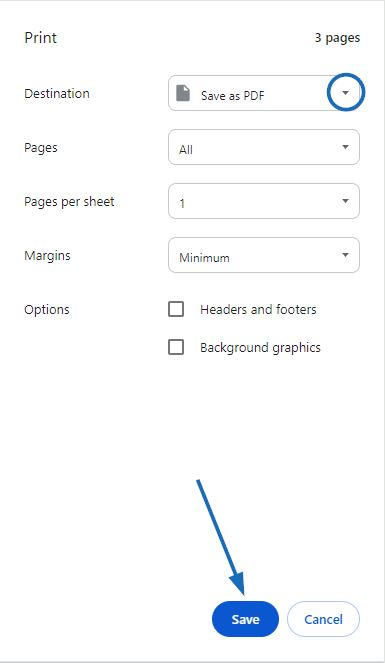Presentations can be saved and/or printed as a PDF from the Preview tab as well as from the Client Portal. On the landing page of the Client Portal, click on the Print PDF button.
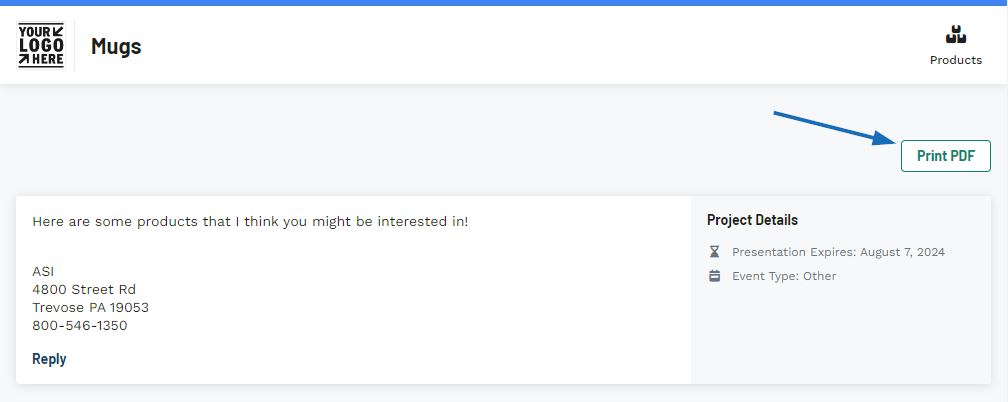
The PDF will open a new tab. To print, right click to access the page menu and select Print.
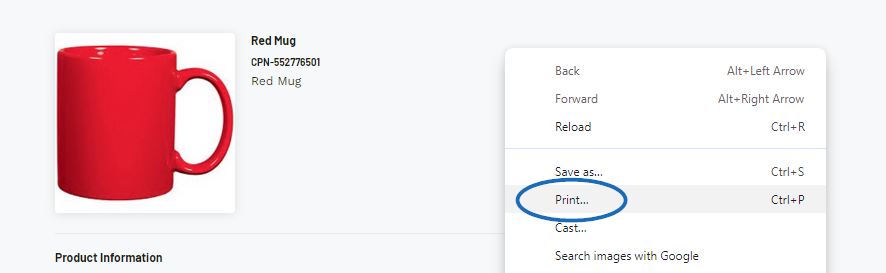
The presentation will print each product on its own page. To save the presentation as a PDF, in the print dialogue window, select "Save as PDF" from the Destination dropdown and click on the Save button. The Save As window will prompt you to select a location on your computer where the PDF will be stored.