The presentation will display your company's information at the top of the Client Portal.
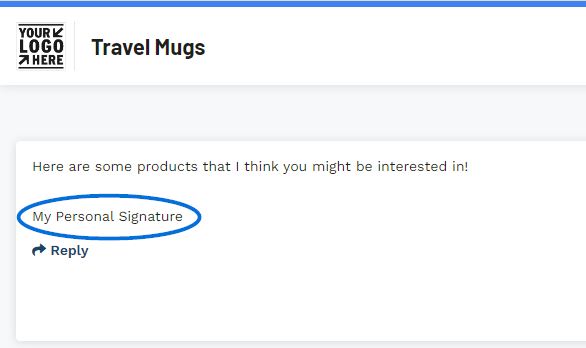
This information pulls from your company or personal signature in the Email and Message Templates settings.
To update the company information, log into ESP+ and take the following steps:
- Expand the on Account options from the main toolbar and click on Settings.
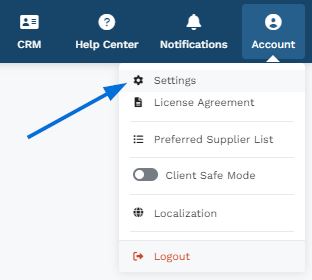
- In the Sales Management section, click on Email and Message Templates.
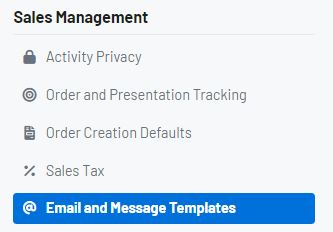
- In the top section for Email Signature, there will be two options:
- Company Signature
This is the template for all signatures throughout your company. - Personal Signature
This is your personal signature based on your company signature.
- Company Signature
- Locate the signature with the Active indicator and click on the Edit option.
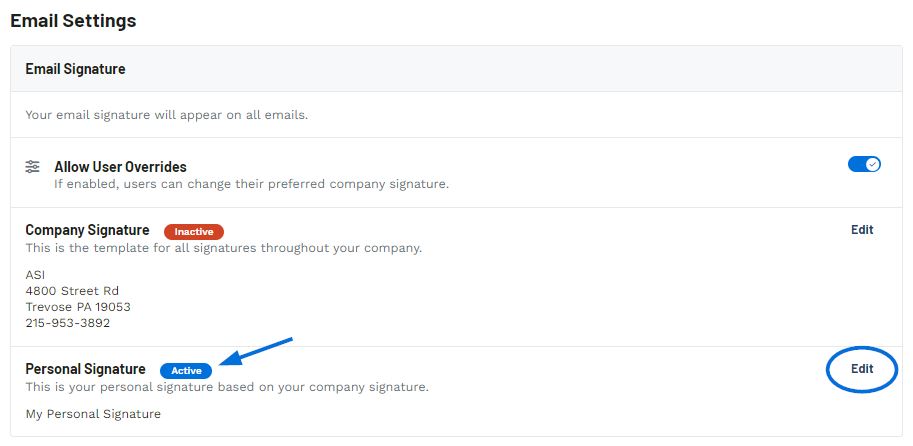
- Update the information within the signature and click on the Save button when you are finished.
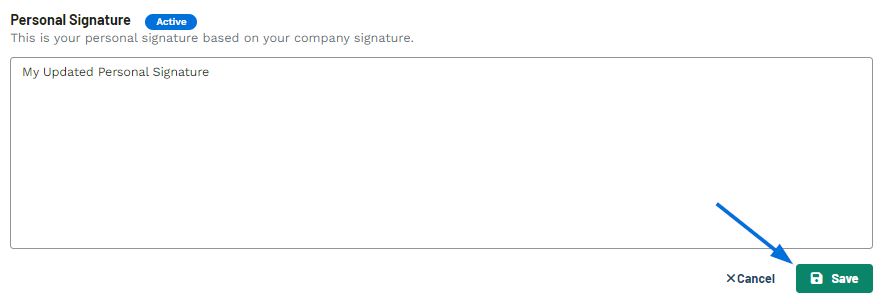
The updated signature will now display on the presentation.


