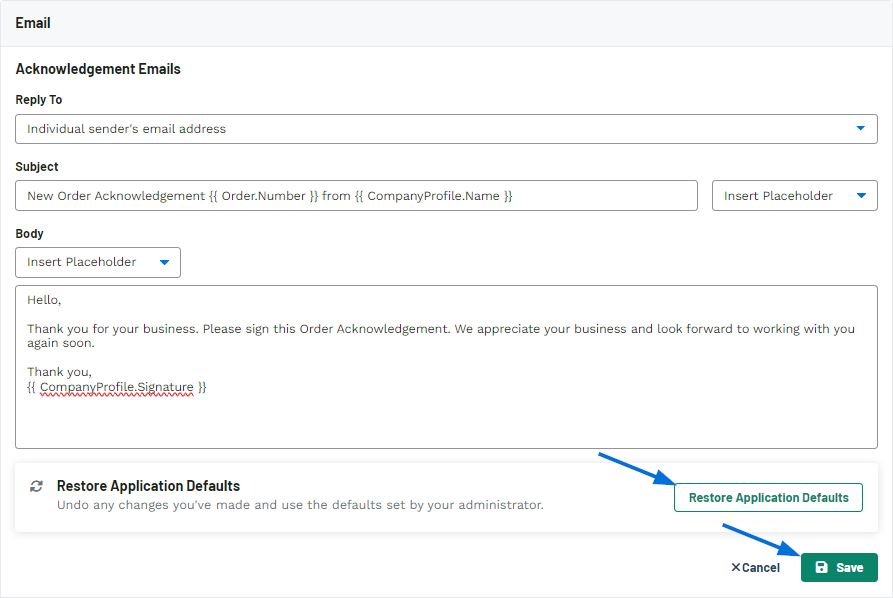To update the default text of email messages sent from ESP+, log in to ESP+, click on Account from the main toolbar, and then select Settings.
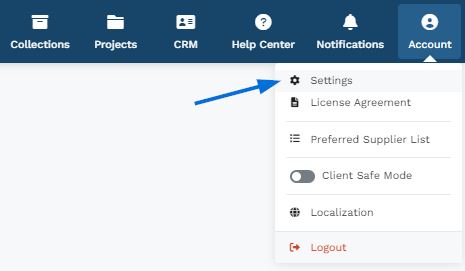
In the Sales Management section of the Settings area, click on the Email and Message Templates option.
Note: You will need to be an admin to access this option. If you do not have access, please contact the primary administrator at your organization send an email to the ASI Technical Product Support department requesting your ESP+ license be added as an admin user.
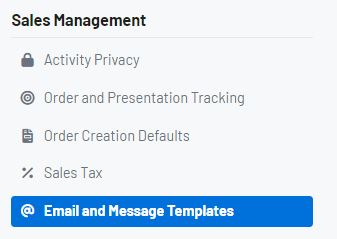
There are two main sections in this area:
- The Email Signature section is where you can manage the company signature as well as your personal one.
- In the Email section, each type of document will be listed with a reply to address, subject, and body text.
For each emailed document, there is an Edit link which you can use to update the Reply To email, Subject line, and/or body.
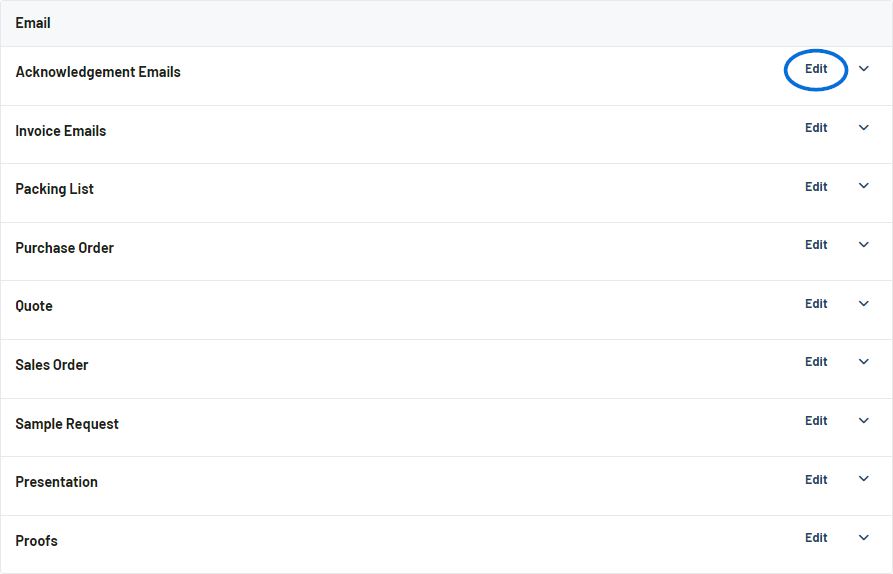
When you are finished, click on the Save button. If you previously made changes and would like to return to the original settings, click on the Restore Application Defaults button.