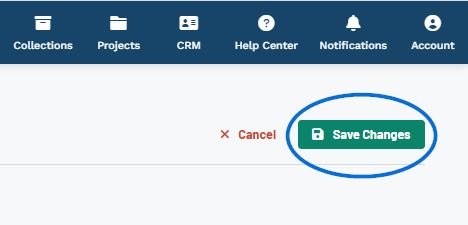To add charges to a quote or order, open the Project and click on the Quotes/Orders/Invoices tab.
Use the toggle to select the order document you would like to update.
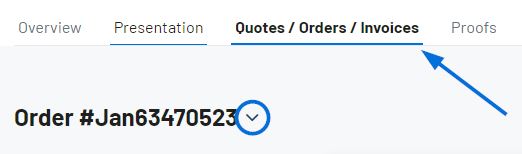
In the Products & Pricing section, click on the three dot icon and select Edit.
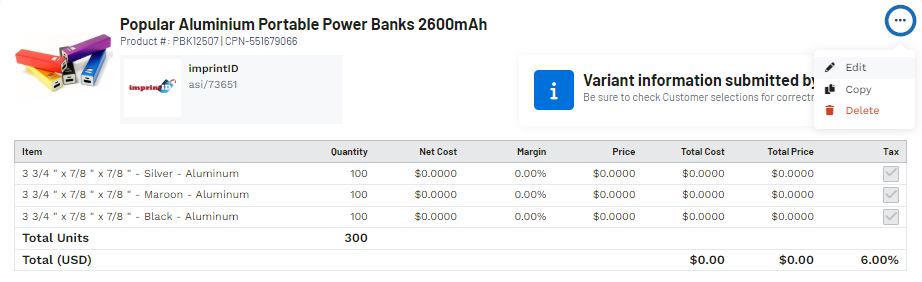
Scroll down the section you need or use the quick navigation at the bottom.
- For general product charges, go to the Options & Charges section.
- For charges related to imprinting, such as a set-up charge or additional color charge, go to the Decoration Charges section.
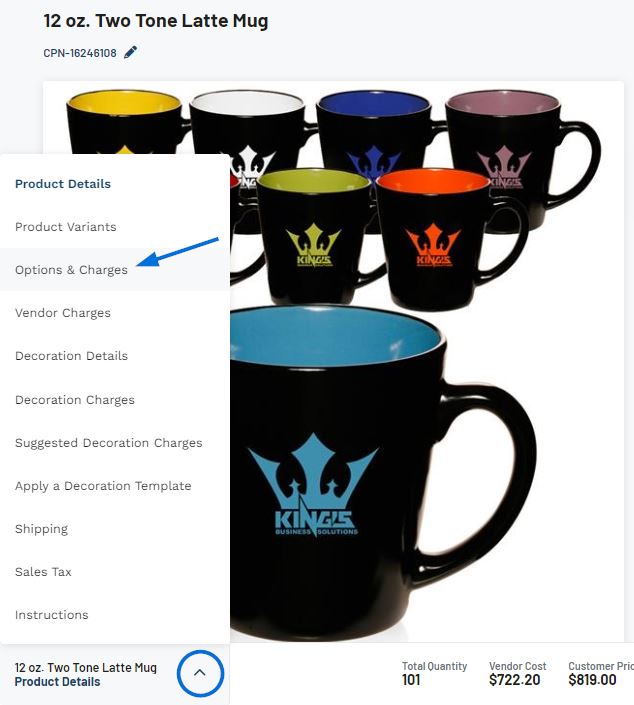
Both the Options & Charges and Decoration Charges sections will have a section below them with any supplier provided charges. The options in the Vendor Charges area are not included on the quote or order until you click on the +Add Charge link. If you need to add a custom charge, you can click the +Add Charge or +Add Run Charge option.
Then, you can use the dropdown to select the type of charge, type a name, and configure the pricing. Please note that if you selected a run charge, the quantity box will be automatically greyed out because run charges are a per product charge.
When you are finished updating the charge information on the quote or order, scroll to the top and click on the Save Changes button.