To enable password protection for an ESP+ Website, log into ESP+ and click on Websites from the main toolbar.

Then, take the following steps:
- Select the site for which you would like to enable password protection.
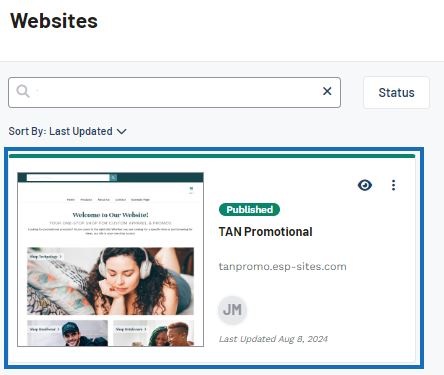
- Click on the Settings option.
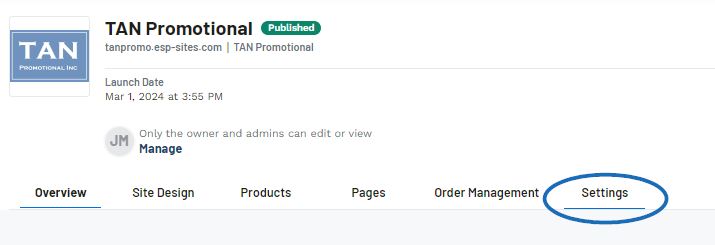
- In the Site Details area, scroll down to the Sharing and Security section.
- Slide the toggle to the on position.
- Type the desired site password into the available box and then click on Save.
- Scroll to the top and click on the Publish Site button to activate password protection.
After the password has been activated, visitors will need to enter the password to access the website. The password can be removed by turning off the toggle button in the Sharing and Security section within the Settings area. The password can also be changed in this area by clicking on the Change Password button, typing a new password and click on the Change Password button. If the password is updated or removed, be sure to click on the Publish Site button to activate the changes.


