Preferred Suppliers are vendors with whom your company has a business agreement, such as special pricing or discounts and/or simply enjoy working with. In ESP+, you can designate up to five ranks and set special pricing information.
Why is there no Manage List Ranks button in my Preferred Supplier Lists section? (click for answer)
Ranks are set by the Preferred Supplier Administrator, which requires a specific license within ESP+. To obtain this license, you will need the primary contact at your organization contact the ASI Technical Product Support team via email at support@asicentral.com or by phone at (800) 546-1350, prompt 2.
To access the Preferred Supplier admin, click on Account and select the Preferred Supplier List option.
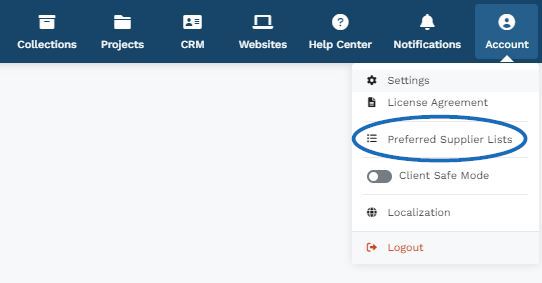
Click on the Manage List Ranks button.
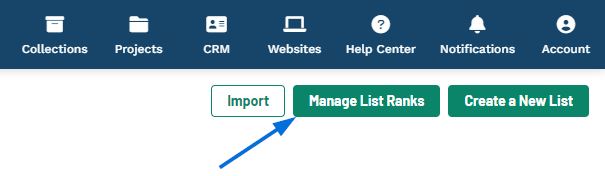
In this section, use the Default Rank dropdown to select which rank should be applied when a supplier is added as preferred. While the default label will be automatically applied, it can be changed to a different rank at any time.
There are five boxes available where you can enter custom titles for each preferred supplier rank.
Next, select your list conflict setting: "High to Low" or "Low or High".
When you are finished, click on the Save button.
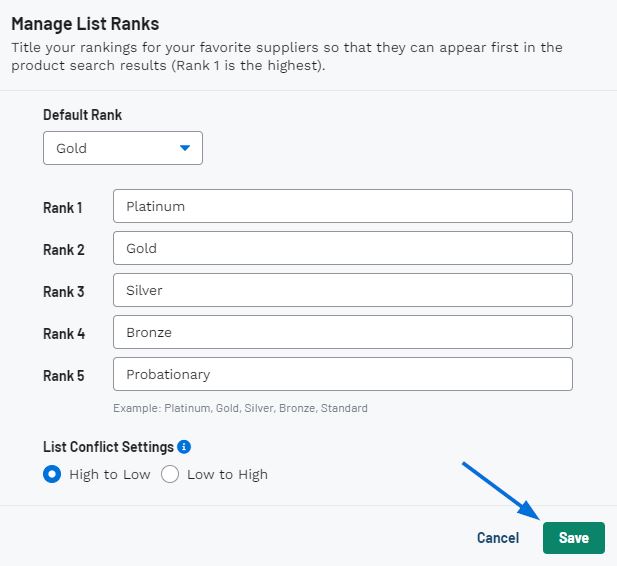
What do the List Conflict Settings do? (click for answer)
A company can create up to five preferred supplier lists and sometimes, more than one may be assigned to the same company and/or website(s). In these cases, if one list has a supplier ranked as a 2 and the other has the same supplier ranked as a 1, you are also able to specify which ranking you would like to refer to, the higher rank or the lower one. To set up this option, just click the radio button next to your choice (High to Low or Low to High).
Once you have established the preferred list rankings and defaults, you can create a new list and manage your existing lists.


