After an item has been added to a quote, you will need to configure the product options, quantities, and decoration information before the full product page opens for you to edit all fields. Click on the configure button.

Note: If the product has been configured previously or submitted from the customer via their portal, click on the three dot icon and select Edit.
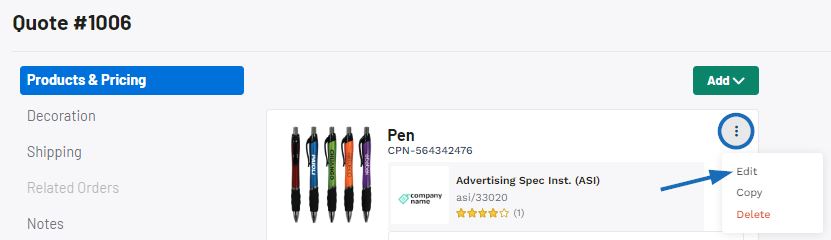
Manage Multiple Products from Different Suppliers
Quotes in ESP+ can contain products from different suppliers within a single quote. After the customer has approved the quote and it is converted into an order, one purchase order for each supplier will be automatically generated.
All products within the quote will be listed in the Products & Pricing section. To reorganize the order of the products on the quote, click on the three dot icon on the product listing and select the appropriate "Move" option.
Once the items are listed in the desired order, use the same three dot icon to edit the product data. Editing product information and pricing must be done on an individual product basis.
Configure the Product
When configuring a product, if there are multiple product options available, you will need to select the one you would like to order. Then, click on the Next button.
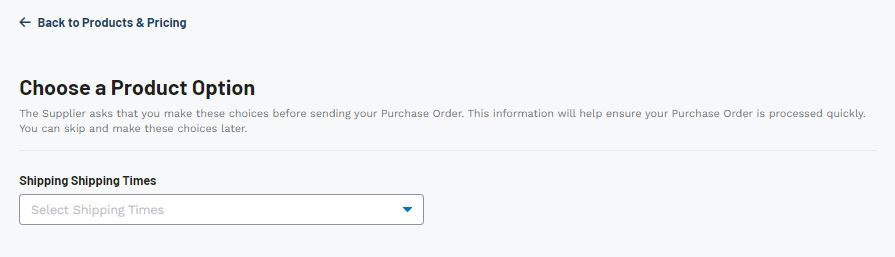
Note: If no product options are available for the product, you will be brought directly into the Quantity section.
In the Quantity section, use the available pricing grid to enter the amount for the variants (colors, sizes, shapes, materials, etc) you would like to order.

The Product Summary section on the right will update with each quantity you have entered. When you are ready, click on the Next button.
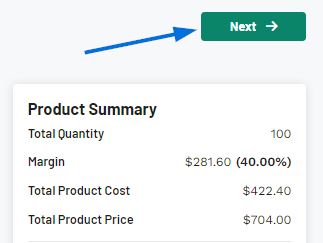
What is the difference between Total Product Cost and Total Product Price? (click for answer)
The Total Product Cost is the base amount that you will need to pay to the supplier for the number of products you have entered. The Total Product Price is the suggested base amount (provided by the supplier) that your customer will need to pay you. The different between these two numbers is the Margin, which is the amount you stand to earn on this transaction.
In the Decoration Setup section, you will be able to import, add, or modify the decoration information.
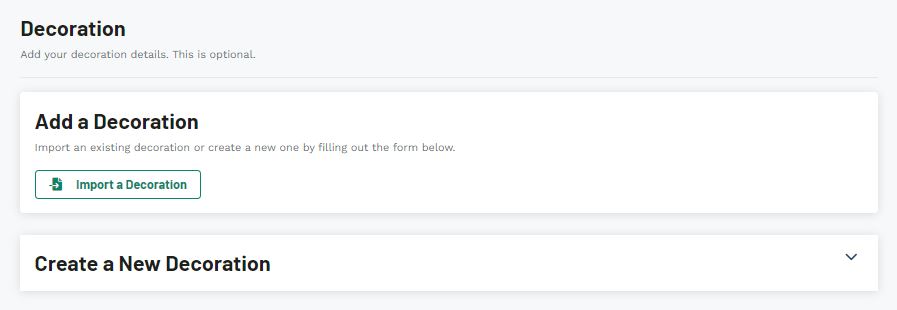
If you have worked with this customer before and have a saved decoration template, you can click on the Import a Decoration button to apply previously configured imprint options.
If the supplier provides imprinting for this product, information will be automatically filled in for the Decoration Details, Setup Details, and Artwork & Proofs sections. This information can be modified. Additionally, if the supplier does not provide and you do not have a saved decoration template for the customer, the decoration setup fields will be blank and you can enter any information regarding the imprint you need.
Note: The Decorator company must be saved in the CRM to be available as an option in the Decorator field.
Decoration Details
The Decoration Details section is where you can edit or enter information regarding general imprinting such as the Decorator, notes, imprint method and location.
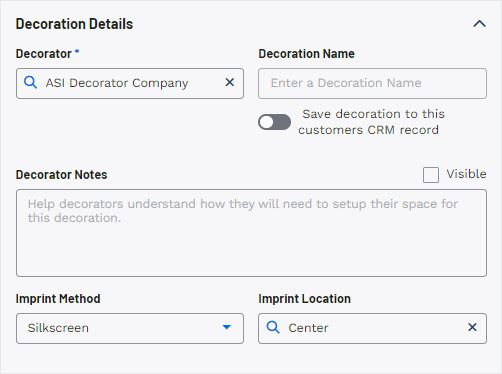
Setup Details
The Setup Details enable you to enter specific information about the imprinting, such as the imprint color, size, and applicable product variants. This section is also where you can enter instructions for the decorator.
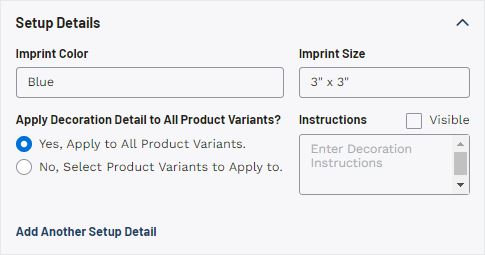
Artwork & Proofs
In Artwork & Proofs section, you can upload any applicable artwork files for this product. Artwork can be uploaded from your computer, imported from the customer's CRM record, and/or imported from a previous order. This section also enables you to select a proof type and indicate if client approval is required.
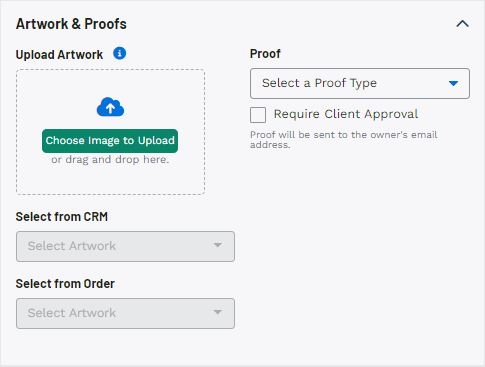
When you are finished, click on the Save Decoration button. Then, click on the Save to Order button.
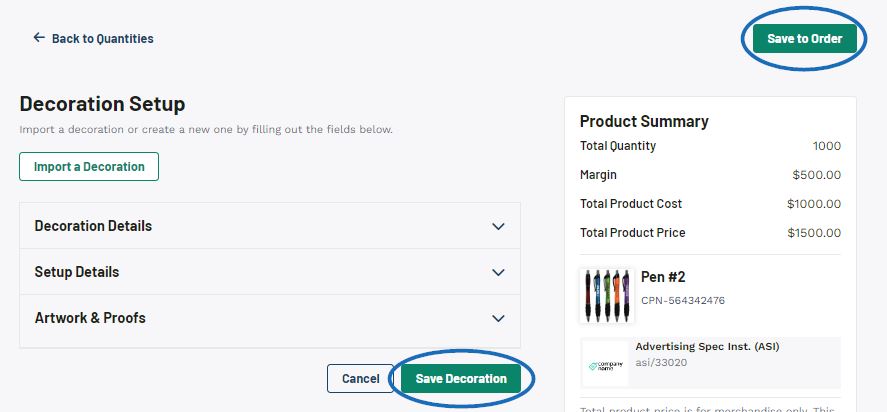
Modify All Product Information
Product Details
The Product Details section contains:
- Product Image
To add a custom image by uploading it from your computer, click on the Upload button at the bottom of the Product Image section. - Product Name (required)
The product name provided by the supplier will be automatically filled in. You can use this field to update this information. - Product Number
The product number provided by the supplier will be automatically filled in. You can use this field to update this information. - Product Category
The product category cannot be altered. - Customer Product Number
The Customer Product Number is a distinct call number for an item which is unique to your company that are different from the supplier's product number. A benefit to using customer product numbers is that they can only be utilized by your company. For example, if a customer tries to trace this product number via the internet or a competitor, it will not yield the correct product - even if said competitor is also using ESP. You can use this field to update this information. - Product Supplier
The product supplier cannot be altered but it will not appear on the customer facing quote. - Product Description
The product description provided by the supplier will be automatically filled in. You can use this field to update this information.
Product Variants
Product variants consists of the requested descriptive information about the product. Essentially, how many of each color, size, material, shape, etc. If the customer completed a quote request, the quantities and product variants may be automatically filled in but if pricing is not displayed, you can enter it in the available boxes.
Where do I get the pricing info? (click for answer)
If the pricing information does not display with the line item in a customer requested quote, you can use the Add Another Line Item to pull each product variant configuration (with pricing and SKU number) into the quote.
To do this, click on the Add Another Line Item link. If there are multiple applicable price grids for the line item, you will need to select a price configuration. Once you have set the configuration, use the dropdown to select the product variant you would like to include. Then, update the quantity to reflect the amount requested by the customer and delete the existing line item for that product variant.
How do I update what the customer sees for each product variant? (click for answer)
Use the arrow to expand the product variant section. The customer facing description will display for that line item within the quote. Additionally, you can use the checkboxes to hide product variant info or the trash can to remove the variant from the quote.
Options & Charges
The Options & Charges section includes any charges beyond the base pricing which are active on the quote, invoice, or order. The Vendor Charges section will contain any potential charges provided by the supplier so you do not need to refer to the product detail page or re-key any information; but these charges are not included in the order until you manually add them.
For example, the vendor may include a charge for a gift box. If your customer requested the product have a gift box, then this charge would apply, so you can click on the "+Add Charge" link to include on the order. If not, you do not need to take any action. The charge will remain in the Vendor Charges section and not be included on the order.
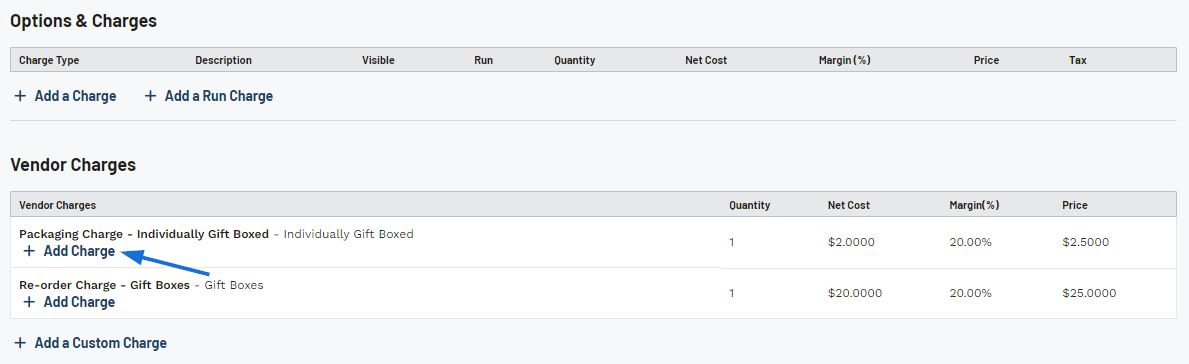
Once a charge has been moved into the Options & Charges section, you will be able to edit the information.
Decoration Details
The Decoration Details section enables you to configure the applied decoration by choosing a decorator and selecting variants.
If the customer entered details about the decoration during the quote configuration process, it will be shown at the top of this section. If the supplier provides imprinting, they will be shown as the decorator.
Decoration Types (click for answer)
- Applique
An embroidered motif or cut, which can be used as a separate embroidered figure. Also, fabric, which may or may not be previously embroidered, sewn to another piece of fabric or to a garment. - Blank
Alternate terms: Unimprinted, None
The option to order the item without any imprinting or decoration. - Chenille
Alternate terms: Loop Piling
A form of embroidery, widely used in the college apparel markets, in which a large loop stitch is left on the top of the fabric. This embroidery utilizes the chain stitch described above. Uses heavy yarns of wool, cotton, or acrylic. - Debossed
Depression of an image into a material such as paper, leather or suede, so the image sits below the product surface. - Die Cast
Process where molten metal is injected into the cavity of a carved die. - Die Stamp
Steel plate engraved with the desired image, generally used to apply a gold or silver imprint. - Direct to Garment Printing
Direct to Garment Printing or DTG, utilizes specialized ink and printers to apply ink directly onto the garment itself. - Emblems/Patches
Emblems and patches are representations distinctive badge which can made from a wide variety of materials and are symbolic objects. - Embossed
Raising of an image on a product, accomplished by pressing the material between concave and convex dies. - Embroidery
Alternate terms: Embroidered
Design stitched onto fabric through the use of highspeed, computer-controlled sewing machines. Embroidery is also the art of creating and producing ornamental needlework consisting of designs worked on fabric with high luster threads either by hand or machine. - Embroidery Digitizing Services
The process of converting artwork into a digital file that can be read by an embroidery machine. - Engraved
Cutting an image into metal, wood or glass by one of three methods; computerized engraving, hand tracing or hand engraving. - Etched
Imprinting method in which the product to be imaged is coated with a protective coating that resists acid. The image is then exposed, leaving bare metal and protected metal. The acid attacks only the exposed metal, leaving the image etched onto the surface. - Foil Stamp
Alternate terms: Foil Stamped, Foil Stamping, Hot Stamp, Hot Stamped, Hot Stamping
Process in which a metal plate or die is heated and then pressed against foil into a surface, causing the pigments of the foil to transfer to the surface. - Full Color Process
Alternate terms: Four Color Process
A Full Color Process is a printing process that creates color productions by overprinting screens. This is sometimes referred to as a "Four Color Process" because decorators will individually print reds, yellows, blues and blacks of variable specified intensities to create a wide spectrum of colors. - Heat Transfer
Heat Transfer can involve two options:- Direct-transfer process
Imprinting method in which an image is screened onto a transfer substrate, which is then laid directly on the material to be imprinted. The image is transferred from the substrate to the material through heat and pressure. - Sublimation
Process in which a design is transferred to a synthetic fabric by heat and pressure. The heat causes the inks to turn into a gas so that they penetrate the fabric and combine with it to form a permanent imprint.
- Direct-transfer process
- Hot Stamped/Hot Stamping
Dry imprinting process in which a design or type is set on a relief die that is subsequently impressed by heat and pressure onto the printing surface. - Laser Etching
Alternate terms: Laser Engraving
Imprinting method by which art or lettering is cut into a material by a laser beam that vaporizes the portion exposed through openings in a template. - Lithography
Printing process where an image is created as a positive (meaning portion to be imprinted will be raised to create image) on a plate. The plate is then covered in ink and applied to the item. - Monogramming
Design composed of one or more letters, usually the initials in a name. Generally used in conjunction with embroidery. - Offset Printing
Printing process in which a positive image is transferred to a rubber blanket in reverse, which in turn applies it to the surface to be printed, right reading. - Pad Print
Alternate terms: Pad Printing, Tampography, Tampo Printing
Method of imprinting in which a recessed surface is covered with ink. When the plate is wiped clean, ink remains in the recessed area. A silicone pad then presses against the plate, pulls the ink out of the recesses and is pressed directly against the product. - Personalization Offered
The option to imprint the recipient's name on a particular product. - Rhinestones/Crystals
The process of creating a design using rhinestones or crystals. This can be done using templated sheets and heat transferred or in conjunction with embroidery. - Screen Print
Alternate terms: Screen printing, Silk Screen, Silkscreen, Silkscreening
Imprinting method in which the image is transferred to the printed surface by ink squeegeed through a stenciled screen stretched over a frame. Screens are treated with a light-sensitive emulsion, then film positives are put in contact with the screens and exposed to light. The light hardens the emulsion not covered by the film, leaving a soft area on the screen for the squeegee to force ink through. - Silkscreen
Please refer to Screen Print - Sold Unimprinted/Sold as Blank
The supplier for the item will sell it without any imprinting or blank. If the supplier will only sell as blank and imprinting is needed, distributors can employ the services of a decorator company. - Sublimation Printing
Alternate terms: Plastocal Transfer
Dye transfer process where the image consists of a colored dye permanently embedded into the material surface of pores. Used to imprint messages, graphics and photographs on a variety of items, primarily mousepads, mugs, T-shirts, caps and trophy medals.


