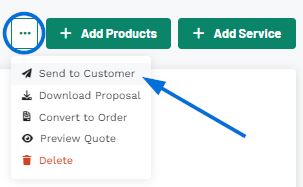After a customer requests products via their portal, you will be notified via the bell icon on the main toolbar. Click on the notification to be brought directly in the Quotes section of the Product.
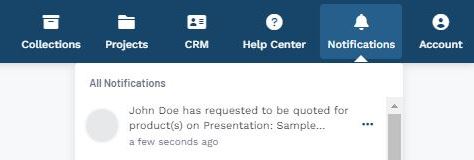
I don't have a notification
If notifications for newly created quotes are disabled in Account - Settings area, you can access the requested quote by going to the Projects dropdown and selecting the project. If the project you need does not appear in the listed options, click on All Projects.
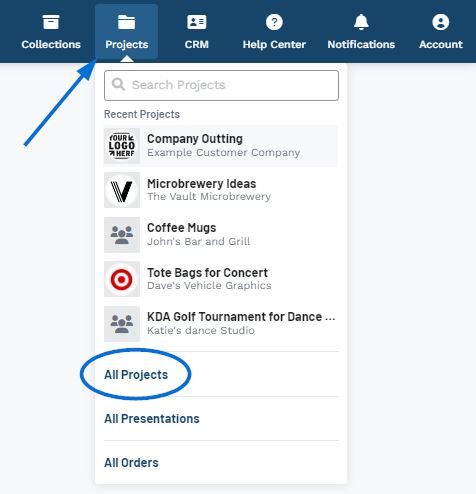
In the Projects area, locate the project and click on name to open it.
On the Project Overview tab, the new quote alert will be displayed in the main section as well in the Alerts area. Click on View All Quotes or click on the Quotes tab to review the documents.
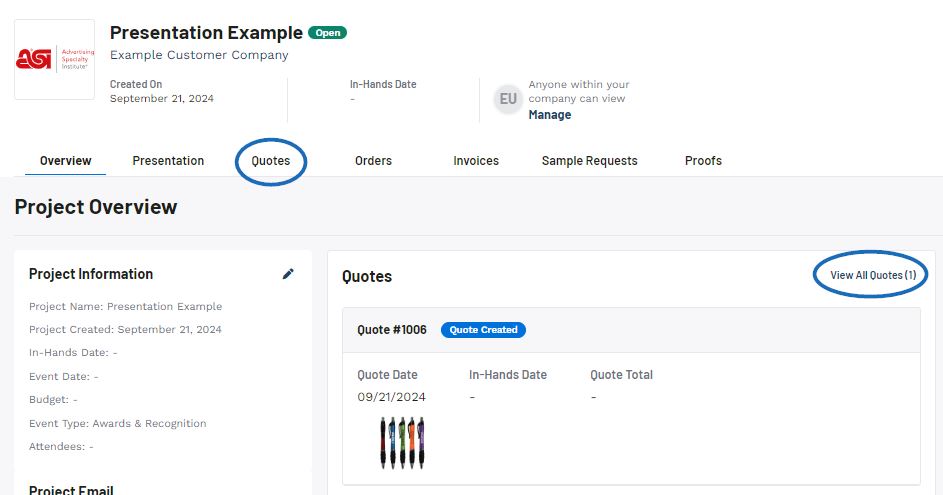
In the Quotes section, click on the quote number to open the quote and begin updating the information.
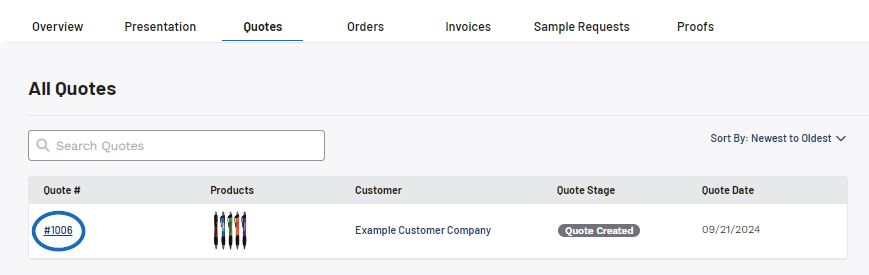
The quote will open and display the main modification sections on the left and the quote information dropdowns on the right. The information in the middle will depend on the modification section.
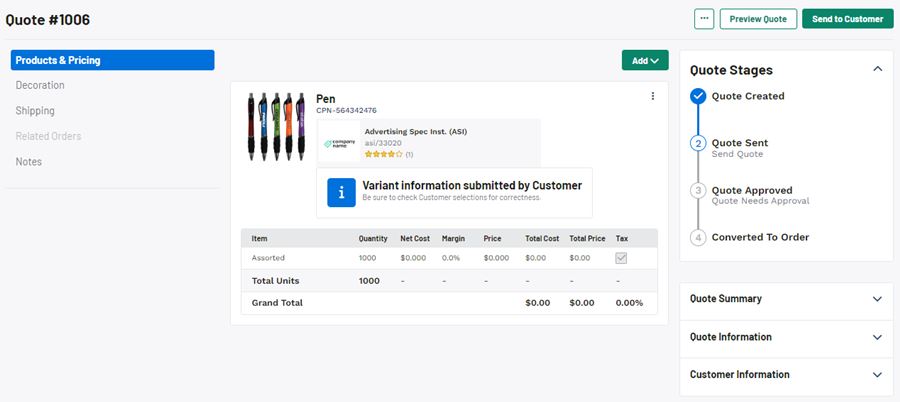
To adjust pricing or product information, use the Products & Pricing section to view a list of the products within the quote. Then, click on the three dot icon and select Edit to adjust the product information.
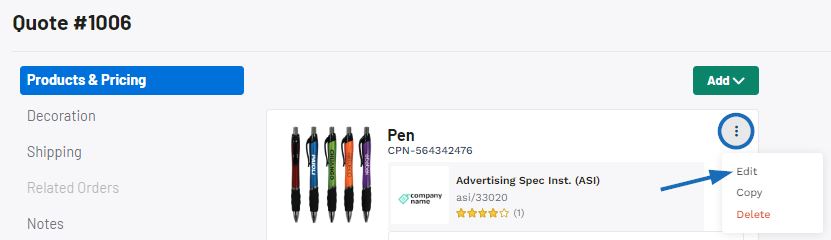
For more information updating product variants and pricings, please review the Edit Product Information within a Quote article.
Once you have finished updating the product information, click on the Send to Customer button.