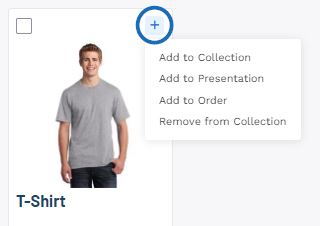Collections are a helpful tool that enables users to hold products for use in Presentations.
Click on the Collections button on the main toolbar. The five most recent collections will be displayed, but you can click on the View All Collections link to open the main Collections area.
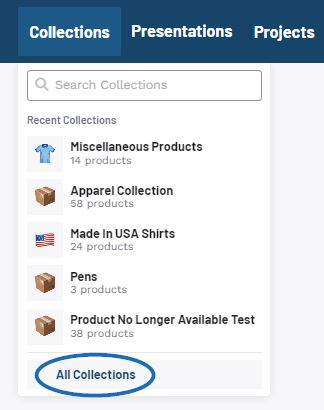
Collections are owned by a single user within your company, but additional users can be added as collaborators. Use the Sort By to organize the Collections.
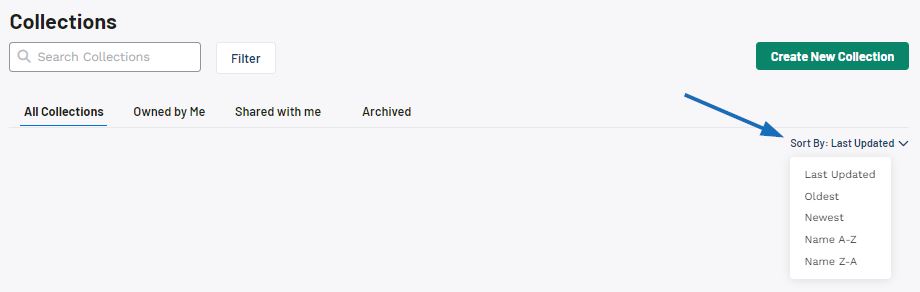
When viewing Collections, there are four tabs:
- All Collections
This section will display all collections which you are able to access. These could be collections you own or are a collaborator as well as collections which are set to be shared with all users within your company. - Owned by me
The collections in this section are ones you have created and currently own as well as collections where the ownership has been transferred to you by another user in your company. - Shared with me
This section contains collections that have specifically named you as a collaborator in addition to collections which are set to be shared with all users in your company. - Archived
This section contains collections are essentially deactivated and will not display in the other three tabs. Because deleting a collection is permanent, using the archive option can be a helpful way to manage collections without losing information.
Clicking on a collection name will open it in an editable state. Use the pencil icon to update the collection name and description. Products within collections can be sorted by:
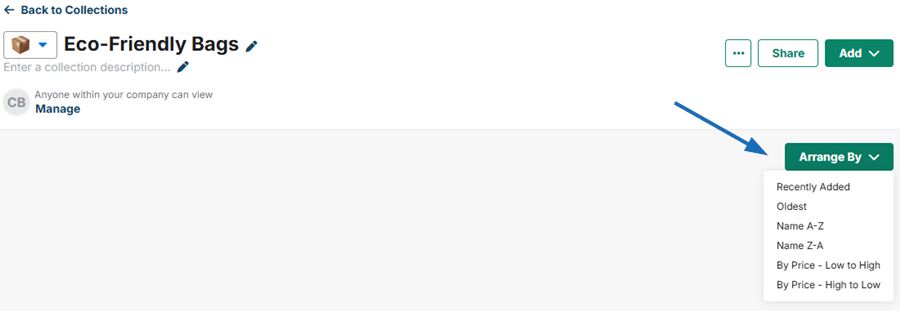
- Recently Added
- Oldest
- Category
- Name A-Z
- Name Z-A
- By Price – Low to High
- By Price – High to Low
The three dot icon enables you to manage the collection. The options will vary depending on ownership of the collection, as only owners have the option to transfer ownership. Archive will deactivate the collection and it will only be shown in the Archive tab. At any point in the future, the collection can be made active again. Duplicate Collection will create a second collection identical to the current one. Delete will completely remove the collection from ESP.
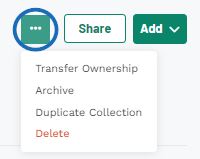
Collections enable the ability for both ownership and collaborators. While there can only be one owner, multiple collaborators. An owner is a user who maintains primary possession or “ownership” of a project or collection. A collaborator is a user who is able to manage a project or collection but will not be able to transfer the ownership. Collaborator can use the “Shared with Me” section to locate projects and collections for which they are collaborators.
The Share button enables you to share a link to collection via email or link.
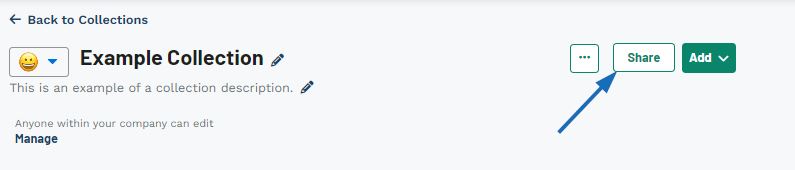
When sending a collection, you do not need to create a project, but the page will contain a footer with your company's contact information and logo.
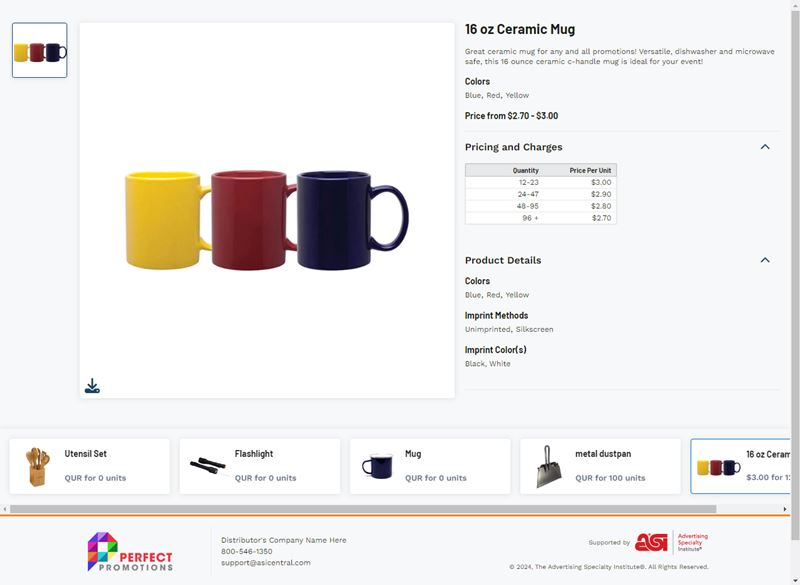
The products within a collection can also be added to a presentation and/or an order.
Add All Products
To add all the products within a collection to a presentation or an order, expand the Add menu and then select the desired option.
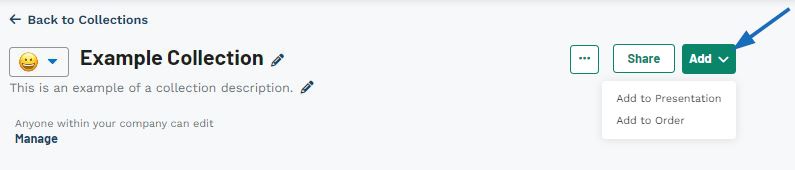
Add Specific Products
To add specific items within a collection to a presentation or an order, click on the checkbox in the upper left corner of the product thumbnail. A toolbar will appear at the bottom. From this toolbar, you can choose to:
- Remove from Collection: Deletes the items from the collection. This action cannot be undone, but the products can be added back to the collection from the product search or another collection.
- Add to Collection: Moves the products to another collection.
- Add to Presentation
- Add to Order
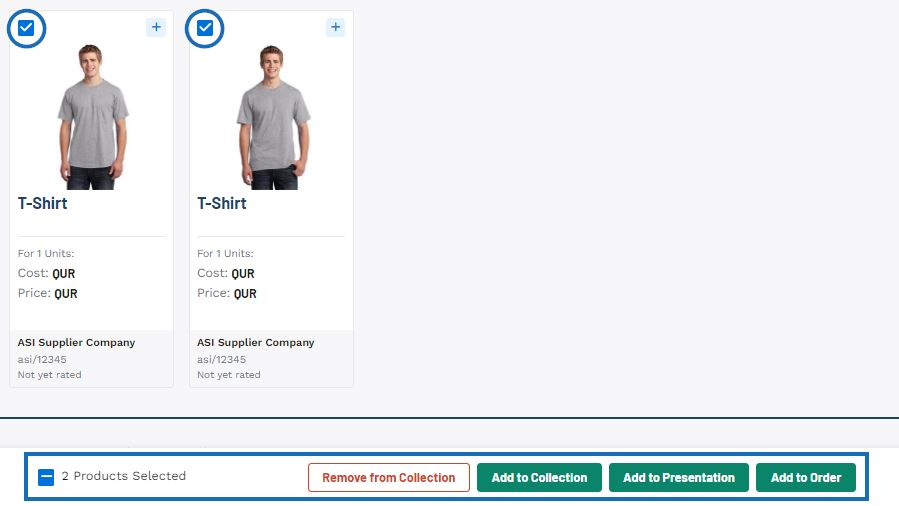
Add Single Product
To add a single item within a collection to a presentation or an order, click on the plus sign in the upper right corner of the product thumbnail. A menu will appear with the following options:
- Add to Collection: Moves the product to another collection.
- Add to Presentation
- Add to Order
- Remove from Collection: Deletes the item from the collection. This action cannot be undone, but the product can be added back to the collection from the product search or another collection.