Projects are the central hub for all aspects of an event and contains all related information, such as the customer, presentations, and order documents, as well as the event type, important dates, budget, and number of attendees. Creating a presentation means that you are creating a component of the Project, so they are added simultaneously.
How would you like to start your presentation?
From the Product Search
Individual Item
To create a presentation using a single product from the general search results, click on the plus icon in the upper right corner of the product listing and choose "Add to Presentation".
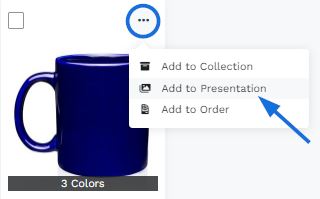
You can then begin to configure the project details.
Several Items
If you would like to use multiple items from a search in a presentation, mark the products by clicking the checkbox in the upper left corner of the product listing. Mark all the items you would like to use.
Note: If you would like to create a presentation using items from multiple searches, you can create a collection and then begin the presentation from the collection.
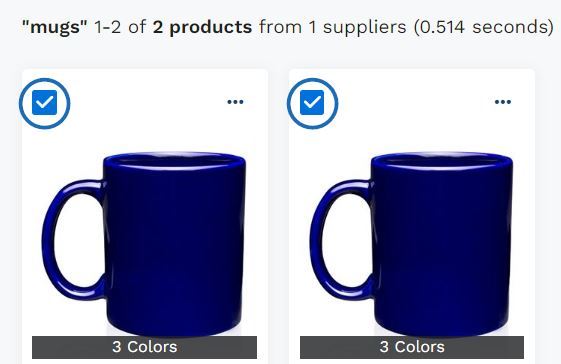
Once you've marked items, click on the "Add to Presentation" button shown on the toolbar at the bottom.

You can then begin to configure the project details.
From a Collection
If you have items in a collection, there are three ways to move the product(s) into a presentation:
Add a Single Item
Locate the product you would like to use and then click on the icon in the upper right corner of the product listing. Then, select "Add to Presentation".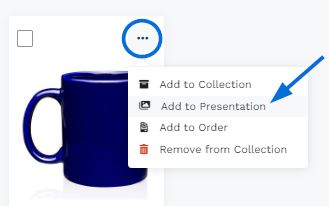
Add Specific Items
To select specific items from a collection to use in a presentation, mark the items using the checkbox.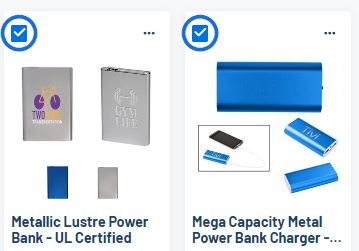
A toolbar will appear at the bottom. Click on the "Add to Presentation" option.![]()
Add All Items
To use all items within a collection to create a presentation, click on the "Add to Presentation" button at the top.
You can then begin to configure the project details.
From the Projects Area
From the main toolbar, click on the Project option and then click on Projects.
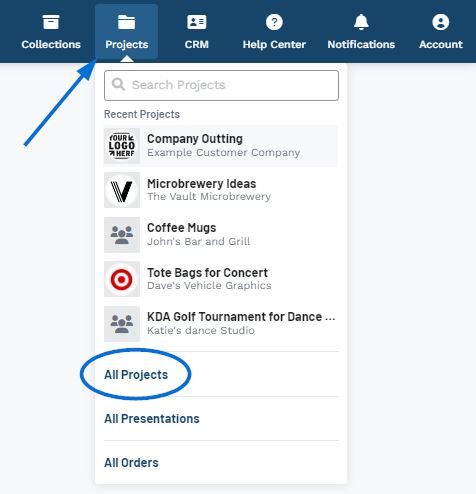
Next, click on the "Create a Project" button.
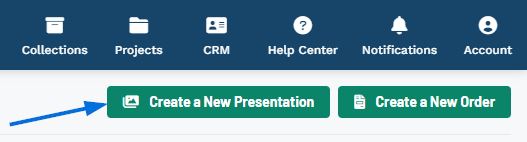
You can then begin to configure the project details.
From the Presentations Area
From the main toolbar, click on the Presentations option.

Then, click on the Create a New Presentation button.

You can then begin to configure the project details.
From CRM
Within a company record in CRM there is a section for Product History. To open a company record, click on CRM from the main toolbar. If the company is displayed in the recent companies list, click on their name to open their record. If not, click on the All CRM link
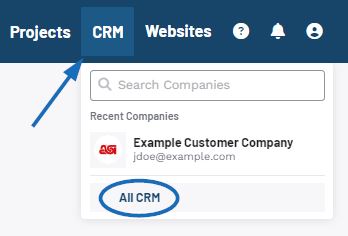
Use the search to locate the company. Once you have located the company, click anywhere in their listing.
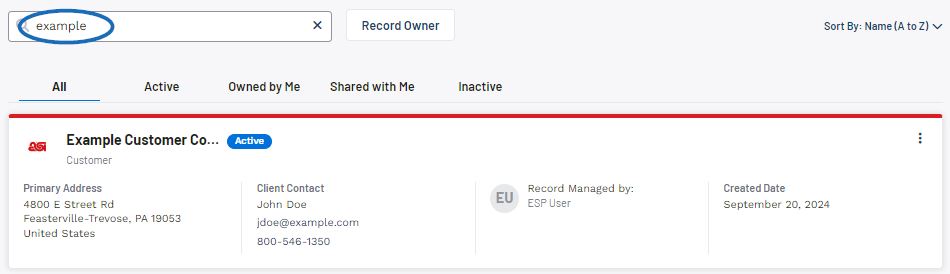
Then, click on Product History from the available options.
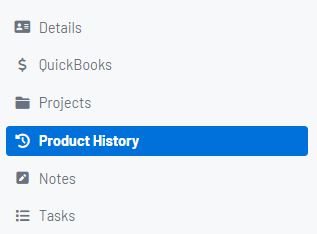
This section contains information on items previously presented to the customer and organizes them accordingly using tabs. From any tab, you can add one or more products to a presentation.
Add a Single Item
Locate the product you would like to use and then click on the plus icon in the upper right corner of the product listing. Then, select "Add to Presentation".
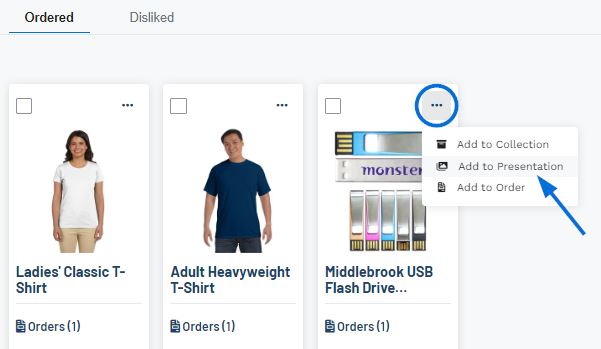
Use Specific Items
To select specific items from the product history to use in a presentation, mark the items using the checkbox.
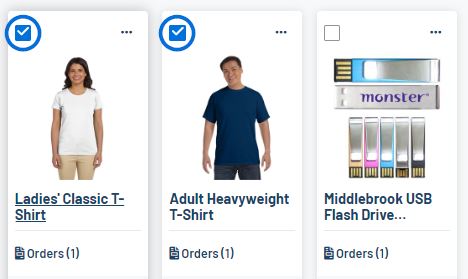
A toolbar will appear at the bottom. Click on the "Add to Presentation" option.



