To edit the company and brand information, addresses, contact information, financial details, order defaults, and linked companies, start by clicking on CRM from the main toolbar.
If your company is listed in the five most recent, you can click on it. If not, click on All CRM and locate the company. In the CRM Companies tab, enter the company name in the search bar, then click on the company name.
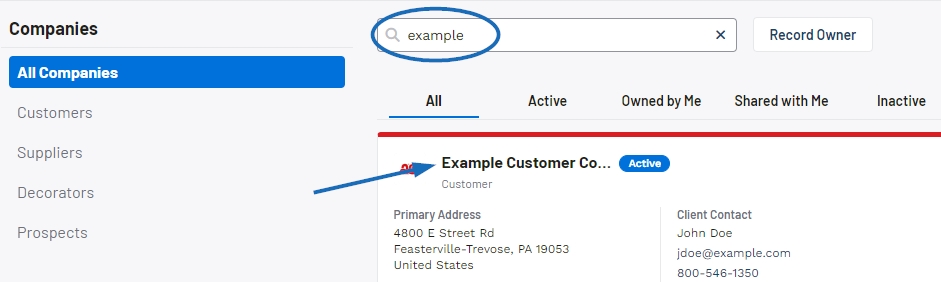
In the Details tab you can click Add or Edit to the right of each item to start updating the information.
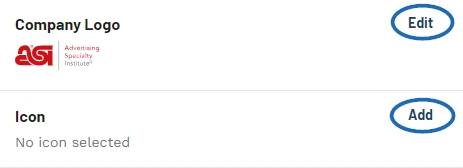
In the Company & Brand Information section, you can update the company name, customer type, and industry. The company logo, icon, and color will display on presentations and sales documents for the customer.
To add a company logo or icon, click Add or Edit and then choose an image file from your computer or drag and drop the file. To update the image, click the trash can icon to remove the existing image and then select the new image.
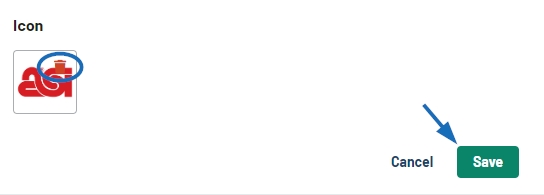
In the Addresses area, you can add or edit the address for the company by clicking Add Address. You can also designate the address as the primary or billing address.
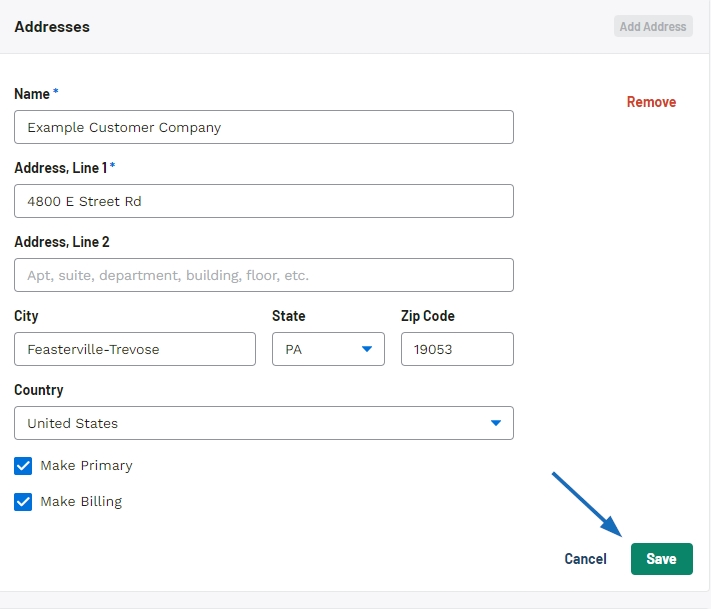
In the contact information area, you can select the email type to select the email address you would like to use. For example, select the “Orders” as the email type for billing or “Artwork” as type for the design department.
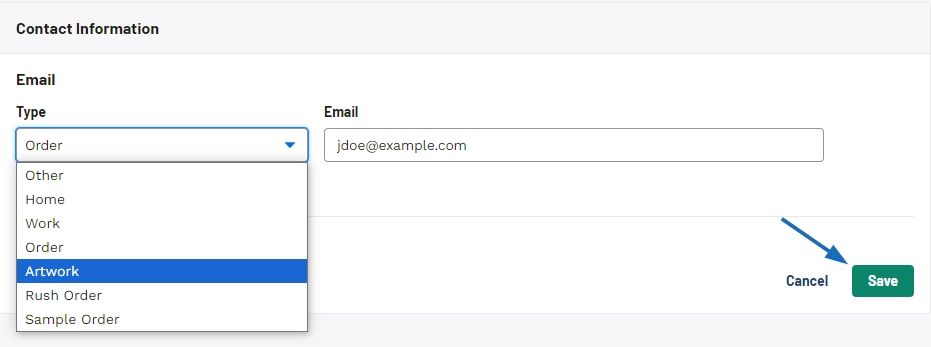
You can also add multiple phone numbers or fax numbers for the company as well as add websites and social media links.
In the financial details area, you can add credit terms, credit limit, default discount, sales tax, and sales target. Credit terms, default discount, and sales tax will automatically be applied to sales documents created for the company.
The information in the Payment method and shipment fields will also automatically apply to the sales documents. You can add or update the default shipping method and shipping account number by clicking Add or Edit in the Shipment field.
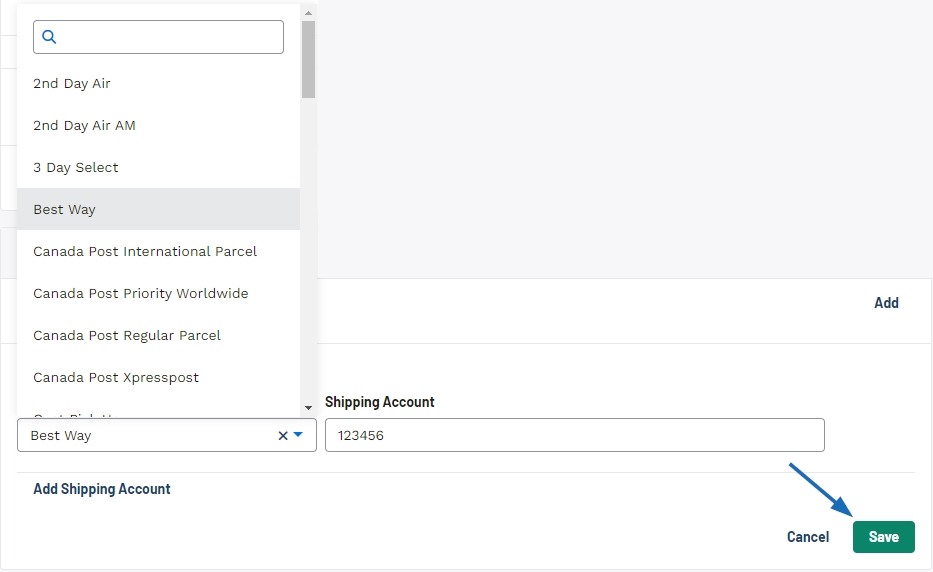
If you need to create a relationship between this company and another existing company in your CRM, you can click on the “Add a Linked Company” option to create that connection.
After clicking on the link, use the Company Name box to select the company. After selecting the company, use the Relationship drop-down to indicate the type of connection. When you are finished, click on the Save button.


